This product was successfully added to cart!
YIWENTEC USB4 5K Cable M/M USB-C Compatible with TB 3 5K/4K 60Hz Video 40Gbps Data Transmissions Rate 20V 5A 100W Power Delivery 3in1 USB-C Cable for Monitors External SSD eGPU B0101
 Shipping: International shipping available
Shipping: International shipping available Shipping time: tandar(10-20 business days), Rush(5-10 business days)
Shipping time: tandar(10-20 business days), Rush(5-10 business days) Handling time: Ships within 3 business days after receiving cleared payment
Handling time: Ships within 3 business days after receiving cleared payment Returns: 7 days money back guaratee,buyer pays return shipping
Returns: 7 days money back guaratee,buyer pays return shipping
Product Detail
Customer Reviews
How to Pay
How to Shipping
How to Buy
-
. Connect two sources to the port "USB-C 1" and port "USB-C 2"
2. Connect the display from the Supplied and Fixed USB-C Cable on the switch.
3. Power the switch with the supplied USB to DC cable
4:Press"Select"Button to switch between two Sources
Function 2: 1In 2Out
1.Connect the source from the supplied and Fixed USB-C cable on the switch.
2. Connect two displays to the port "USB-C 1" and port "USB-C 2"(Note: two displays cannot work at the same time).In this connection,you can also connect USB-C to HDMI or Displayport Cable from the Switch to relatively Monitor.
3. Power the switch with the supplied USB to DC cable
4:Press"Select"Button to switch between two Displays
Function 3:Power Delivery&Data
1:Data Transfer,using USB3.1 Gen 2 Cable for Max 10Gbps data Transmissions from your Host devices to your data storage devices.
2:Max 100w Power Delivery for your relatively devices.
Important Notes while using:
1:While using,you must power the switch with the Supplied USB to DC Cable,or your external monitor would not show anything.
2:In the market,There are various USB-C cables. If you want to realize the function of video transmission, then your own USB-C cable must support the relevant video transmission protocol. Similarly, if you want to realize data transmission, then your prepared USB-C cable must support the data transmission function.
3:If you connect to your USB-C Monitors,your Monitor's USB-C Ports should support Video Transmitting.
0000001712
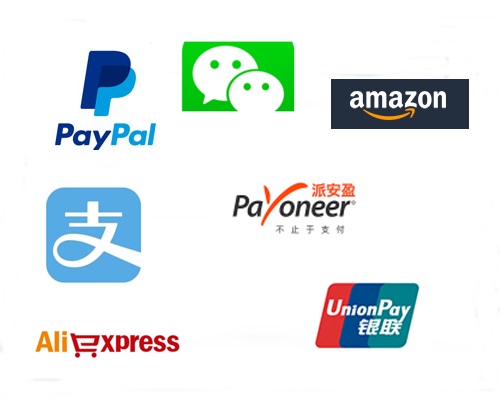
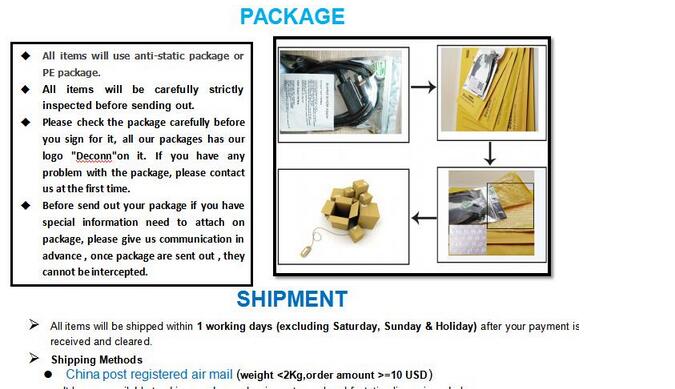
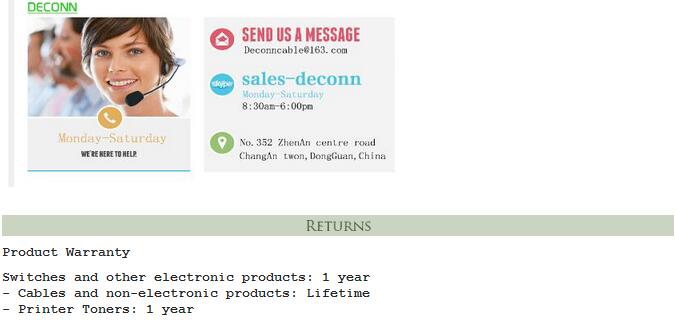
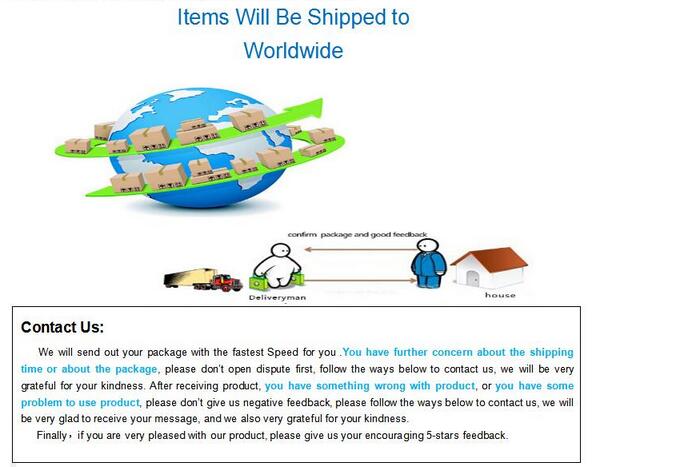
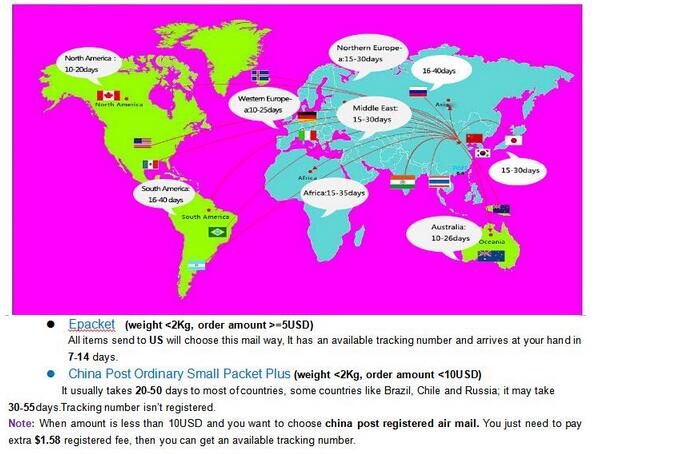
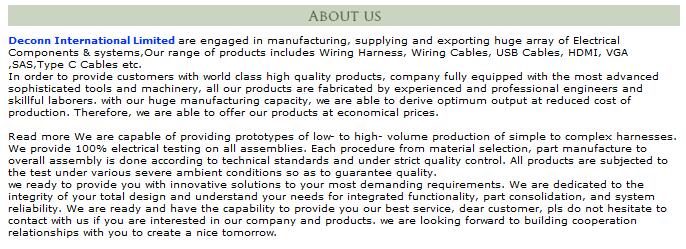

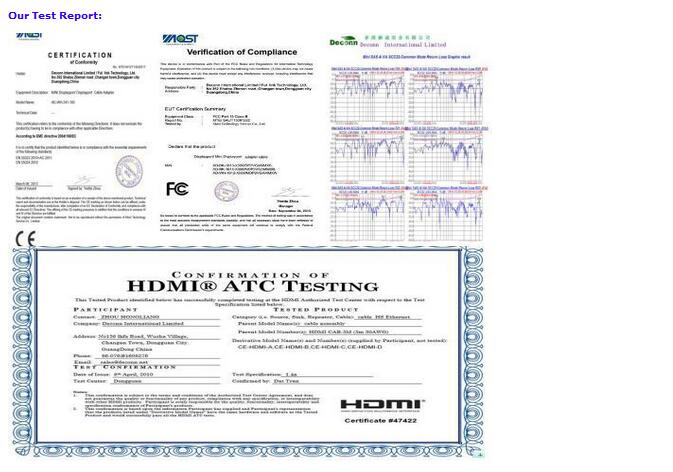
Introduction to the different types & styles we stock in each product category, including components that go with them.Introduction to the different types & styles we stock in each product category, including components that go with them.





















